Symbaloo Helps Teachers & Students Get Organized
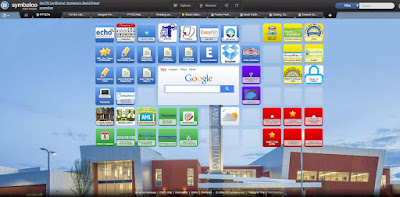 |
| PFTSTA teacher Symbaloo |
I am an organizing freak. Though my desk may not always be neat as a pin (I run a very busy library), I usually can put my hands on exactly what I am looking for whether it is in print or in electronic format. My belief is that it is my job as a librarian to help everyone else in the school to be organized too. Which is why I love curation tools so much including Wikispaces, Livebinders, Diigo, Sqworl, Pinterest (unfortunately blocked at school), etc.
I learned about Symbaloo years ago at a librarians' conference but never really used it. Then at ISTE in 2014, I went to a poster session on Symbaloo. I was convinced that it would solve a huge problem at school. PFTSTA is a one to one laptop school, and the teachers try to teach with the least amount of paper as possible. As such, there are many, many on-lines google forms and responses, links, websites that are used on a daily basis by the faculty and staff. At the beginning of last year, I created the Symbaloo webmix that you can see above for the teachers to use as the homepage for their browser. I have gotten many positive responses about it.
The teacher Symbaloo webmix is organized to find all the links that teachers need very quickly. The ones in blue in the upper left corner are all those pertaining to the school. It begins in the far corner with ECHO which is the school's learning management tool. We create many google forms some for student infractions, and links to those forms including links to the resulting responses are in the Symbaloo too. Then in the upper right corner in yellow are all the links that have to do with the district, in the lower right in red are the links from the state department of education and those involving the teacher evaluation, and finally in the lower left in green are all the sites either produced by the library or are essential library resources. Having everything in one place in such a visual format makes teachers' jobs easier.
 |
| PFTSTA Student Symbaloo |
This year, I decided to create a Symbaloo webmix for the students to use as their homepage. I organized it the same way as the teachers. The school links are in blue in the upper left corner, in green in the lower left are the library links and links to the subscription databases. On the right are resources that many students are expected to use. In orange in the lower right are links to finding images that are royalty/copyright free. The students have told me that they love this page because it contains everything that they need for school. Since the laptop program has not rolled out yet this year, I don't have any statistics on subscribers for this Symbaloo yet. I have emailed all the students the URL and have encouraged them to start using it.
The teacher webmix was originally created just for me, but I shared it because I thought it would be a helpful tool. So in its first configuration, I had links to all the tools that I use, and that list was getting longer and longer. I decided to move those links off and created a Symbaloo just for the links related to the library and librarians that I use frequently.
 |
| Royalty Free Images Symbaloo |
Above is the webmix that I created for the students to help them find royalty and copyright free images. There is one subscription database linked there, Encyclopedia Britannica Image Quest, but all the other links are free to use with attribution.
Recently, I watched a webinar presented by rock star librarian, Shannon Miller. She used a Symbaloo webmix to share all the resources that she presented in the hour session. I thought that was a great idea. So I am in the process of developing one for a presentation that I am going to make for a Louisiana school librarians' conference. I will share that link and more about the presentation in a later blog post.
Tips and tricks for using Symbaloo:
1. Very often when you are saving a link, a picture will pop up that you can use to populate the tile in the webmix. Sometimes the pictures are too small or just don't work on the tile. When that happens, I use the snipping tool on my PC to capture the logo or name of the site that I am linking too. You can easily upload that image into your tile.
2. If you do not have a good image to upload, there are a variety of stickers and badges within Symbaloo that you can use to make your tiles look appealing. The students love the idea that Symbaloo looks like a bunch of apps. It 's visual nature makes them want to use it.
3. Be sure to save after you create each tile or edit your tile. When I first started using Symbaloo, I sometimes forgot to save and would lose a lot of hard work.
4. Once you click share your webmix, your Symbaloo is ready and can be viewed by anyone. If you add my webmix to your group of webmixes on Symbaloo, it will have a lock icon. That means every time I update the webmix, you will get all the changes and edits that I make. If you want to save my webmix, but also have the ability to edit it and make changes that fit your school's needs, you can select stop updates. Once you have selected that option, the webmix is yours to do what you want with it. You will not get any more of the edits or changes that I make in the future.
5. There is a bit of a learning curve to get all the nuances of creating a webmix. Once you figure it out, you will realize that this is a wonderful tool to keep all your links organized. In the end that saves you a lot of time, and I am all for saving a little time.
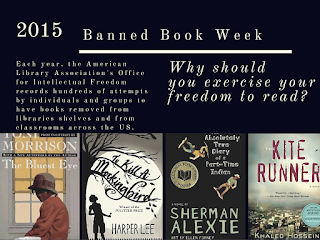

I love this tool too. I use it as a home page for a big touch screen that we have - students use it to quickly link to our student made book talks, how to videos, etc...
ReplyDeleteThat is a great idea! Love it.
ReplyDeleteI'm going to try this with my teachers this year! Thanks, Elizabeth!
ReplyDeleteI would love to hear how it goes. My teachers really love having easy access to everything. Especially all the google docs and forms that we share.
Delete