Creating a Digital Breakout for Library Orientation
 |
| Students show that they have broken out of the library |
Last year I used Google forms to create my first digital breakout for a lesson on finding copyright free images. I had wanted to blog about it but never had a chance to do so. I decided to start off the new year with another digital breakout for my annual library orientation with 6th and 7th graders. I think that this could easily be adapted for younger or older students. It was a great success and so easy because I did not have to drag out boxes and locks that needed to be set up for each class. All the students needed was an iPad.
I gave my usual introduction to the library with a slide presentation. The last slide had the URL and a QR code for the breakout. I explained that the students would work with a partner and one iPad to complete the breakout. Many did not know that the camera app can be used to read a QR code. You don't take a picture of the QR code; you just frame the code in the camera and a window will appear with the link. You tap that window for the URL to open in Safari. I know that this works on all Apple devices.
 |
| Last slide with the QR code and URL |
Each question in the breakout related to something that I discussed in my slide presentation. In Google forms you can set up the questions in sections so that the students cannot go to the next section without answering correctly. You are allowed to add a custom message to appear when the wrong answer is given. In those error messages, I gave some hints.
 |
| Double click on the picture to enlarge it |
For the first question, I ask the students what time the library opens in the morning. The only correct answer is 7:00am. If they write AM, it is wrong. To set this up, you click the three small dots in the lower right section of the question and select "response validation." Then I selected text in the drop down menu on the lower left then contains, and then I typed in 7:00am. Then in the box where it says "Custom Error Text" I wrote, "Did you write the time in this format 11:32pm?" If the student types in a wrong answer, the custom error text pops up with the hint. Some students didn't understand and thought that the 11:32 was the correct answer. I just kept telling them to follow the example format. For the most part everyone figured it out.
This was an interesting question. The library motto, "All Readers Welcome," was on my opening slide for my presentation. In the question above, you should see that I have the link to the library website: www.pftstalibrary.com. When you open the library website, the motto is the first thing that appears. Many of the groups didn't notice that the link was there and others opened the link and didn't know where to find the motto. They were looking for the word motto, I think. Anyway, in the custom error text, I told them to write the motto in all caps. That is how it is written on the website. Even that threw some of them for a loop.
This question was so easy, but I wanted to make sure that the new students understood that they were allowed to visit the library on their own. These types of questions are simple to set up. You start with a new section and next to the correct answer, you select "Continue to the next section" in the drop down menu on the right. For all the wrong answers, you select "Go to section (whichever one is the section with this question). In my case here it was section 2. When students got stuck on these types of questions, they did not understand why they couldn't move on. I just explained that the correct answer must be given before they can advance.
You can see in the above question that there are two wrong answers and two possible correct ones. Some students were confused because they could not select both of the correct answers, but I didn't see that as an issue. I just asked them to select one and see if they could move on to the next question.
The above question was another multiple choice where there were two wrong answers and five possible correct ones.
For the Library Activities question, I used checkboxes rather than multiple choice. Here the students had to check a minimum of four boxes to get it correct and move on to the next section. Actually here, all of the choices are correct, but I wanted to make sure that they selected several.
This was another question where I inserted a URL in the description for the students to use. I wanted them to spend some time in the library OPAC. I really didn't care what book they found just that they knew where to find the call number in the catalog. So I had them find a fiction book because all of the call numbers are 5 characters in length. When I set the correct answer, I did it by length. Yes, maybe some of them didn't get the right answer, but if they looked in the OPAC, then the students did what I wanted of them.
For this blog post, I looked at the answers for section 5 for the first time. I can see that less than half actually got the call number correct. Many had the barcode number or some other random text. Now I know that I need to teach them about call numbers. Really, isn't that something students should learn in elementary school. I always taught it when I was an elementary librarian. Something to add to my to teach list.
The question above and the one below only have one correct answer.
I had originally designed the question above with a Flipgrid. I wanted each pair to make a 45 second video recommending a book. I had this all set up for my 6th graders. Then when they tried to go to Flipgrid, they did not know their school email address so were having trouble signing in. This was going to be too difficult to manage. For the next group, I took out the video. My 7th graders could have done it, but I didn't want to create another breakout because I would have had to make a slide with a different URL and QR code. So no Flipgrid for this activity. Oh, well. Instead, I just asked them to recommend a book. I set the answer to have a length of five characters or more.
Below are some of the books that they recommended. Many of these books were on their summer reading list.
Once done, the students checked out books. This was just the right activity to begin the new year and so engaging.
















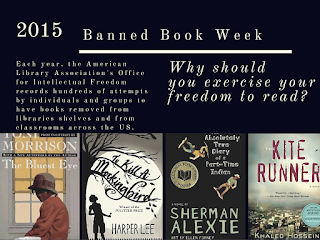

Hi, I’m an IT Librarian and Social Media Manager at an urban public library in CT and I spent years prior as a school librarian. I’d,like to introduce myself, as I enjoy connecting with people who work in the same industry.
ReplyDeleteMy website, Library Tech Talk, specializes in sharing information on the tons of digital tools for librarians.
If you have the opportunity, I invite you to check out my website and tell me what you think. I would appreciate the feedback.
Thank you for taking the time to read my message. I hope we cross paths in the future!
Cheers,
Barbi Gardiner
Library Tech Talk
https://librarytechtalk.com
Nice post! This is a very nice blog that I will definitively come back to more times this year! Thanks for informative post. best camera to buy
ReplyDelete