Creating a Newsletter for the Library the Easy Way
My school has an additional 75 more students than it had last year. With 800 students at the school and only one librarian, me, it is hard to spread the word about what is happening day to day in the library. I have signs and book displays around the library. I put notices about the library in our daily Paw Prints that is read out loud in study hall and emailed to students and parents. I also send email blasts about the library to faculty and students.
The problem with an email or a notice in Paw Prints is that once it is published, I can't update it. Then when I have more info, I have to write another notice. I certainly can do that, and really try to say something about the library everyday in Paw Prints and every month in the school's newsletter for parents. But I want to limit my email blasts because I would like the stakeholders to actually read what I send. I get emails from companies and causes daily in my in box, and I ignore most of them because they send sooooo many.
This year, I was on the AASL Best Websites Committee. Being on that committee was a great learning experience, and I hope to write more about giving back to the profession in another post. Here, I want to highlight one of my favorite tools on the Best Websites list, Wakelet. I love using a variety of curation tools and some of the ones that I use in my library are Symbaloo, Livebinders, Diigo, and Padlet.
I was thinking about all the things that I wanted to share about the library for the new school year and thought about how I could best present it. I haven't used Smore or Adobe Spark to create an online newsletter but have seen what others have created with those tools. I just wasn't interested in the learning curve it might be to design what I wanted. Then, I realized that Wakelet would do the job nicely, and there would be little learning curve because I was familiar with the platform. With Wakelet, you can add URLs, text, images, videos, PDFs, and even docs from your Google Drive. With each entry you can customize. When you pull in a URL, Wakelet captures text for you, but it is easy to edit and change that text. Also, for any text entry you can add your own photo or pull from free to use photos on Wakelet. You can also change any of the photos that Wakelet pulls that you don't like.
It is super easy to add and delete entries, and easy is what I really needed. I set up an email to go to all 800 of our students for the next day with the link to my Wakelet about the library. After I set that up, I realized that I needed to add a couple of more things. The email didn't need to be edited, just the Wakelet. You can share a link like I did above or embed like I did below.
In this back to school edition I added the following items: a link to the library OPAC, a link to the Symbaloo for students, pictures of the two new items that were added to the library makerspace, a Google form for students to recommend new materials to the library, two links for YALSA's Teen's Top Teen including a video for the nominated books and the voting page, and a link to a Listly that has some of the books just added to the library's collection.
 |
| Open it here |
In the meantime, I got an email from Wakelet telling me about a new feature. You can easily create a video within your Wakelet. I wanted to try it and immediately made a 90 second video recommending some books. This feature just launched and is very cool.
 |
| Wakelet uses the Flipgrid platform for its embedded videos |
Today, I got an email from a teacher who was looking for resources about the various ethnic groups that have settled in Louisiana. She sent me a list of links that she was sharing with her students. I put those in a Wakelet and then did a search for more. Below is what I created for that social studies class this morning.
 |
| Open it here |
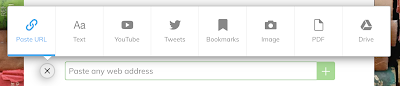
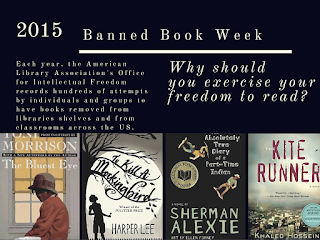


Comments
Post a Comment